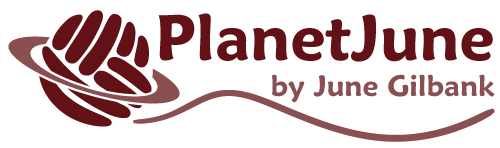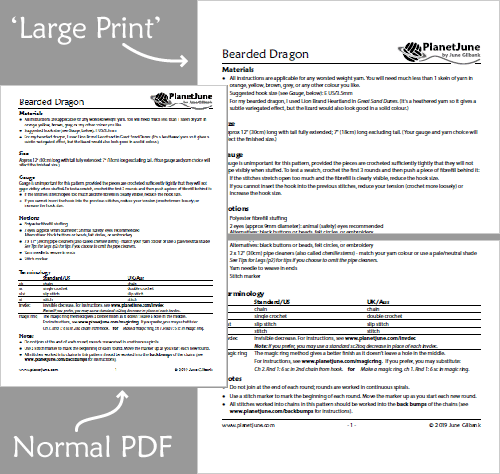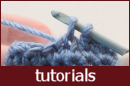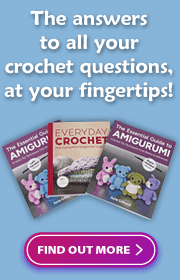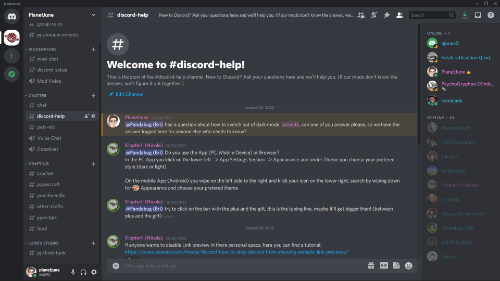
I’ve set up a PlanetJune Discord server, so now we have a private place for our community to chat and share pics about anything at any time, and I’d love to welcome you to the group! Keep reading to find out how to join… Ready to Join? If you already have a Discord account, you […]